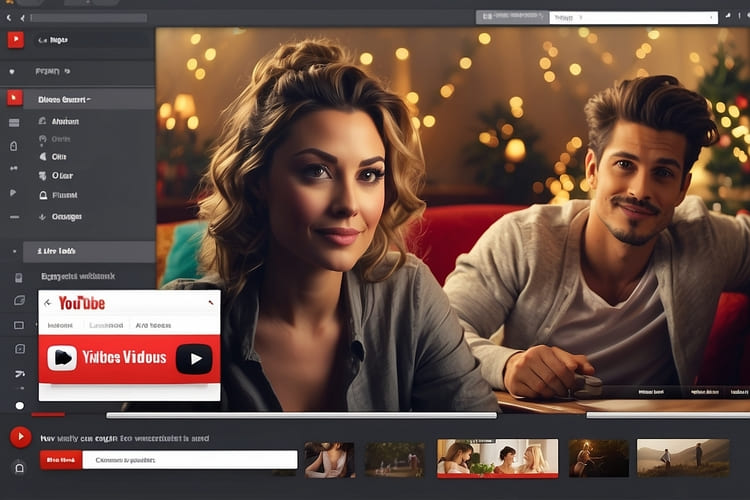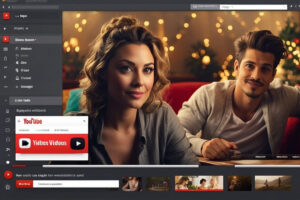YouTube is a great platform for watching videos, but sometimes you may want to download a video to watch it offline or share it with someone else. Here are a few ways to download videos from YouTube online:
Method 1: Using SaveFrom.net
SaveFrom.net is a popular online tool that enables you to download videos from YouTube with ease. Here’s how:
- Open your web browser and go to YouTube.
- Find the video you want to download and copy its URL from the address bar.
- Next, open a new tab and visit SaveFrom.net.
- Paste the YouTube video URL into the provided field on the SaveFrom.net homepage.
- Click the “Download” button next to the field.
- A list of available download options will appear. Choose your preferred video quality and format.
- Click the “Download” button next to your chosen option.
- The video will start downloading to your device.
With SaveFrom.net, you can download videos from YouTube in various formats, including MP4, WebM, and even audio-only formats like MP3.
Method 2: Using Y2Mate
Y2Mate is another reliable online tool that allows you to download YouTube videos effortlessly. Follow these steps:
- Go to YouTube and find the video you wish to download.
- Copy the video URL from the address bar.
- Open a new tab and visit Y2Mate.
- Paste the YouTube video URL into the provided field on the Y2Mate homepage.
- Click the “Start” button next to the field.
- Wait for Y2Mate to process the video.
- Once the processing is complete, a list of available download options will appear.
- Choose your desired video quality and format.
- Click the “Download” button next to your chosen option.
Y2Mate also offers the ability to download videos in different resolutions and formats, making it a versatile choice for YouTube video downloads.
Method 3: Using Online Video Converter
If you’re looking for a simple and user-friendly online tool to download YouTube videos, Online Video Converter is an excellent option. Here’s how to use it:
- Visit YouTube and locate the video you want to download.
- Copy the video URL from the address bar.
- Open a new tab and go to Online Video Converter.
- Paste the YouTube video URL into the provided field on the Online Video Converter homepage.
- Choose your preferred video quality and format from the dropdown menus.
- Click the “Start” button to begin the conversion process.
- Once the conversion is complete, click the “Download” button to save the video to your device.
Online Video Converter not only allows you to download YouTube videos but also provides the option to convert videos to different formats, such as MP4, AVI, and more.
Here are some other ways to download the YouTube videos:
1. Use a dedicated YouTube downloader
There are a number of websites and programs that can be used to download videos from YouTube. Some popular options include:
- 4K Video Downloader: This is a popular option that allows you to download videos in a variety of formats and resolutions.
- Savefrom: This is a website that allows you to download videos from YouTube without having to install any software.
- YTD Video Downloader: This is another popular option that allows you to download videos from YouTube in a variety of formats and resolutions.
To use a dedicated YouTube downloader, simply copy the URL of the video you want to download and paste it into the downloader’s interface. Then, select the format and resolution you want to download the video in and click the “Download” button.
2. Use a browser extension
There are also a number of browser extensions that can be used to download videos from YouTube. Some popular options include:
- Video DownloadHelper: This is a popular option that allows you to download videos from YouTube with a single click.
- Flash Video Downloader: This is another popular option that allows you to download videos from a variety of websites, including YouTube.
- Easy YouTube Video Downloader: This is a simple and easy-to-use option that allows you to download videos from YouTube in a variety of formats and resolutions.
To use a browser extension, simply install the extension and then navigate to the YouTube video you want to download. When the video is playing, click on the extension’s icon and select the format and resolution you want to download the video in.
3. Use a screen recorder
If you don’t want to use a dedicated YouTube downloader or a browser extension, you can also use a screen recorder to download videos from YouTube. To do this, simply start recording your screen and then play the YouTube video you want to download. Once the video is finished playing, stop the recording and save the video file to your computer.
4. Use online converters
There are also a number of online converters that can be used to download videos from YouTube. To use an online converter, simply copy the URL of the YouTube video you want to download and paste it into the converter’s interface. Then, select the format you want to download the video in and click the “Convert” button.
Once the video has been converted, you will be able to download it to your computer.
5. Use the YouTube app
The YouTube app allows you to download videos for offline viewing. To do this, simply open the YouTube app and find the video you want to download. Then, tap on the three dots in the upper right corner of the video and select “Download.”
The video will be downloaded to your device and you will be able to watch it offline.
Things to keep in mind
When downloading videos from YouTube, it is important to keep the following things in mind:
- Downloading copyrighted material without permission is illegal.
- Some videos may be unavailable for download due to copyright restrictions.
- The quality of the downloaded video will depend on the quality of the original video.
- Downloading videos can take up a lot of storage space on your device.
Conclusion
There are a number of ways to download videos from YouTube online. The best method for you will depend on your individual needs and preferences.
I hope this blog post has been helpful. If you have any questions, please feel free to leave a comment below.